Food truck name idea: Thai Hard
Month: August 2015
🗣
RT @shinypb: Food truck name idea: If Looks Could Grill
🗣
Someone here at my hotel is being bad. It’s not me, I promise. http://t.co/ixab0cBjJg
My Gif Workflow
I’ve been doing more consulting recently and have therefore been thrust into various Slack teams. While collaborating with my colleagues, I have learned one thing: GIFs are the lingua franca of technical communication.
I know I’m a little late to the party with respect to the GIF movement, but I thought I’d share the workflow that I cooked up this afternoon.
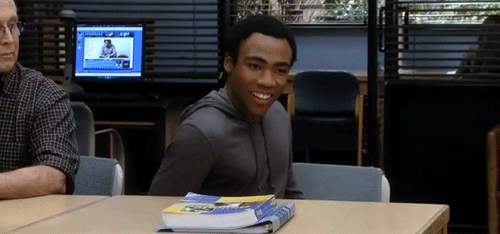
On iOS, I grabbed GIFwrapped and started building a small GIF collection. GIFWrapped lets you search for GIFs and then lets you save them to your Dropbox under /Apps/GIFWrapped. Nifty.
On OS X, I wanted to be able to use that same collection Dropbox and share links in Slack and on Twitter. To get the raw file URLs from Dropbox, you have to put them in Dropbox/Public. So, I moved the GIF files into in Dropbox/Public/Gifs and created a symlink to it inside Dropbox/Apps/GIFwrapped. (Luckily GIFwrapped recursively searches its folder for GIF files)
Next, I needed a way to quickly search for a gif and grab the Dropbox URL. I made this quick Automator workflow that does the following.
- Prompts for a search string.
- Does a Spotlight search inside the Gifs folder.
- Displays a list of GIFs matching the search.
- Copies the Dropbox URL to the pasteboard after you’ve chosen.
- Displays a notification so that you know the URL is ready.
I bound the workflow to a keyboard shortcut and now I can deploy GIFs at a moment’s notice. If you’d like to give it a try, grab the automator workflow and give it a try. You’ll just need to modify the dropbox_url in the AppleScript and make sure that the various paths are correct for your system.
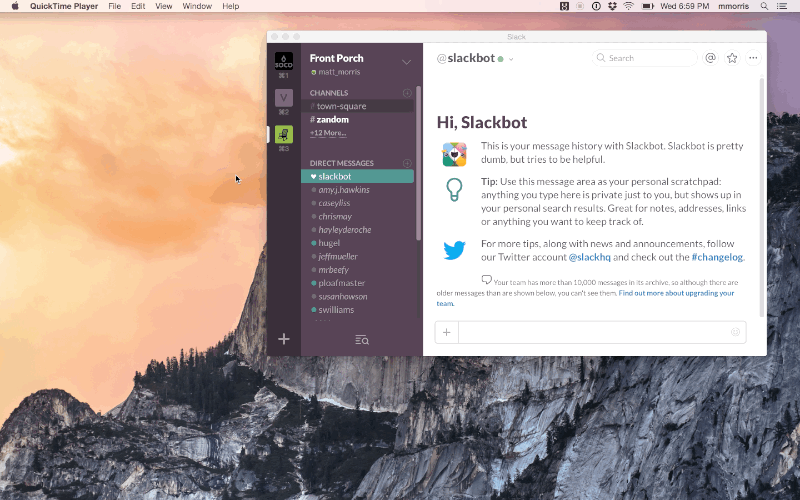
🗣
@sirbarrence I tried for a WWII strategy game but got vetoed.
🗣
@mrbeefy Done. (We’re at B&N right now looking for something.) http://t.co/KAWzmdyJfH
🗣
Day 8 trapped in a hotel. The novelty of having cable TV wore off long ago. What’s a good 2-person table top game?
🗣
We’re trapped in a hotel waiting for the baby to come and I may be going a little insane. http://t.co/Jm54z6gXnS
🗣
My wife and I just learned about bitmoji and now I’ve become some kind of monster. If you communicate with me on iMessage, I’m truly sorry.
🗣
I don’t think I’ve ever seen ping report a duplicate packet before. Bravo, hotel WiFi, bravo. http://t.co/3gga6oXJHH